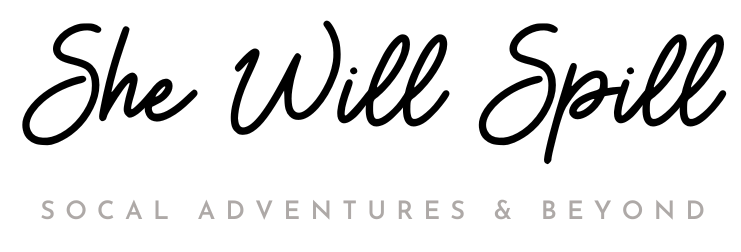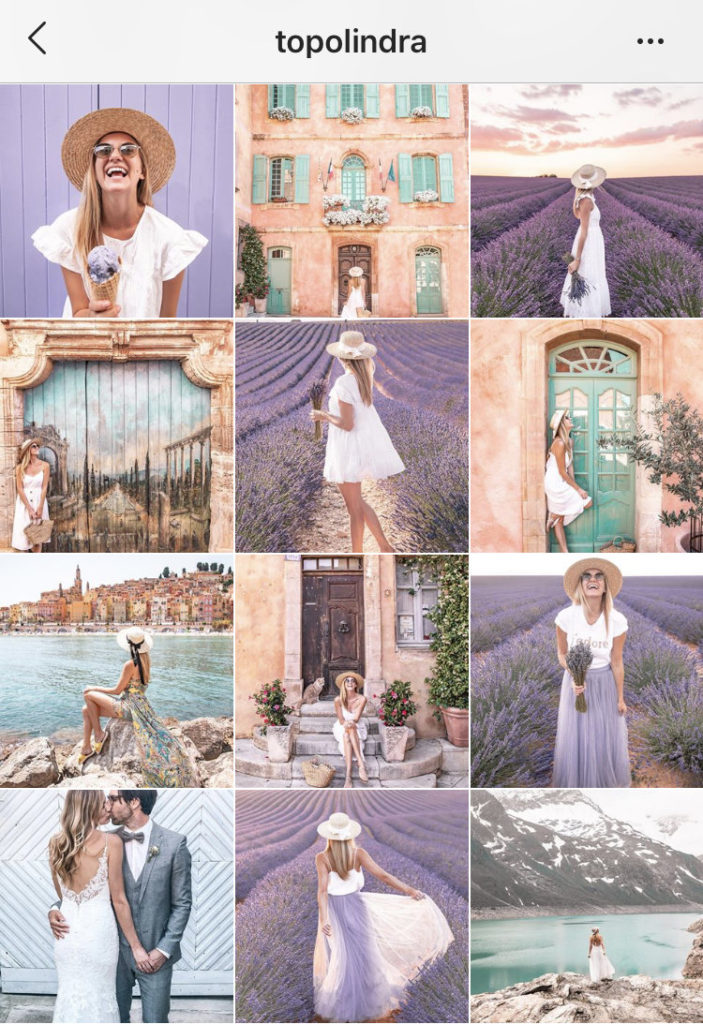10 Cool Imessage Texting Tricks for iPhone Users 2020
To all the iPhone users, I’m sure that iMessaging is one of your most common used app! Hence, let’s take a look at these tips and tricks that will help you make your experience more fun and easy.
1. Double Tap ‘Shift’ to Enable Caps Lock
If you wondered how you can capitalize all your letters easily, then say no more! All you have to do is double tap the ‘Shift’ Key to keep the Caps lock on. This way, you won’t have to keep tapping the shift key if you wanted your whole sentence capitalized.
A lot of you probably know this little trick already but it took me forever to know it! I was in another country typing the wifi password on my phone when the guy next to me told me to just double tap the ‘Shift’ key. So thankful for that man until now!
2. Shake to Undo
If you typed a long text that you wanted to redo, you don’t have to manually tap the ‘backspace’ button over and over again anymore. You can easily erase it all by just shaking your phone then tapping ‘Undo’. This will let you undo and delete the whole text you typed.
3. Add Sticker
Make your conversations more fun by adding some cool stickers to your messages! Tap on the text field and hit the App Store then look for the stickers you want to download. Once you have it downloaded, go to your stickers bundle on the message field. Tap and hold the sticker that you like then drag it wherever you want it to appear on the message bubble. You can even create your own GIF sticker with the free app called Sticker Maker Pro by Twelve Studios llc.
4. Share your Location
 One great feature of iMessage is the fact that you can share your location to your contacts. If you ever have to meet up with someone, you don’t have to keep asking them on how far they are from you. This can help with convenience but for safety as well. When you go to a crowded event with your friends, all of you can share your locations to each other before getting in just incase someone gets separated at the end of the night! This will help finding each other easier.
One great feature of iMessage is the fact that you can share your location to your contacts. If you ever have to meet up with someone, you don’t have to keep asking them on how far they are from you. This can help with convenience but for safety as well. When you go to a crowded event with your friends, all of you can share your locations to each other before getting in just incase someone gets separated at the end of the night! This will help finding each other easier.
So how to do this? When opening your message with your friend, tap on their name and tap on the ‘i’ button. After that, choose ‘Share my Location’ then choose for how long you want to share it. That’s it!
5. Tap and Hold Space Bar to Move Cursor
 If you want to edit a previous typo and make corrections, here is an easy way. Rather than having to tap precisely into the text field on where you want to edit, you can just tap & hold the space bar then start sliding it like a mousepad to move the cursor. This will place your cursor exactly where you want for easy text editing.
If you want to edit a previous typo and make corrections, here is an easy way. Rather than having to tap precisely into the text field on where you want to edit, you can just tap & hold the space bar then start sliding it like a mousepad to move the cursor. This will place your cursor exactly where you want for easy text editing.
6. Emoji Mania
After typing your whole message to your friend, you can change all the words that have equivalent emojis. Tap on the emoji icon then all the words that are in color orange have emoji equivalents. If you tap on the orange word, the equivalent emoji will pop out for you to use.
7. Send with Effect
If you type Pew Pew, Happy Birthday or Happy New year in your iMessage, it will automatically send an effect to your recipient. However, you can also do this manually on any of your messages by tapping and holding the up arrow button next to the text field. Give it a shot and turn your boring text to a fun one!
8. Mic & Talk
This is for the lazy typers out there! Make your life easier by not having to type out your messages at all. If you tap on the mic icon on the bottom right, you can speak on the phone and the phone will type out the message for you. What a time saver!
9. Scribble & Handwrite
To send a personal scribble to a person, just flip your phone sideways and tap on that scribble icon which pops out on the bottom right. Then, you are free to write or draw anything you’d like to send.
10. One Hand Keyboard Feature
If you like texting with just one hand, this can be a great hack for you. Sometimes when you just use one hand, it’s a little hard to reach the letters on the end. You can actually shift the whole keyboard to the right or to the left to make typing a lot easier and comfortable for you. Just tap and hold that world icon on the bottom left and choose which kind of keyboard you’d like to use depending on your texting style.